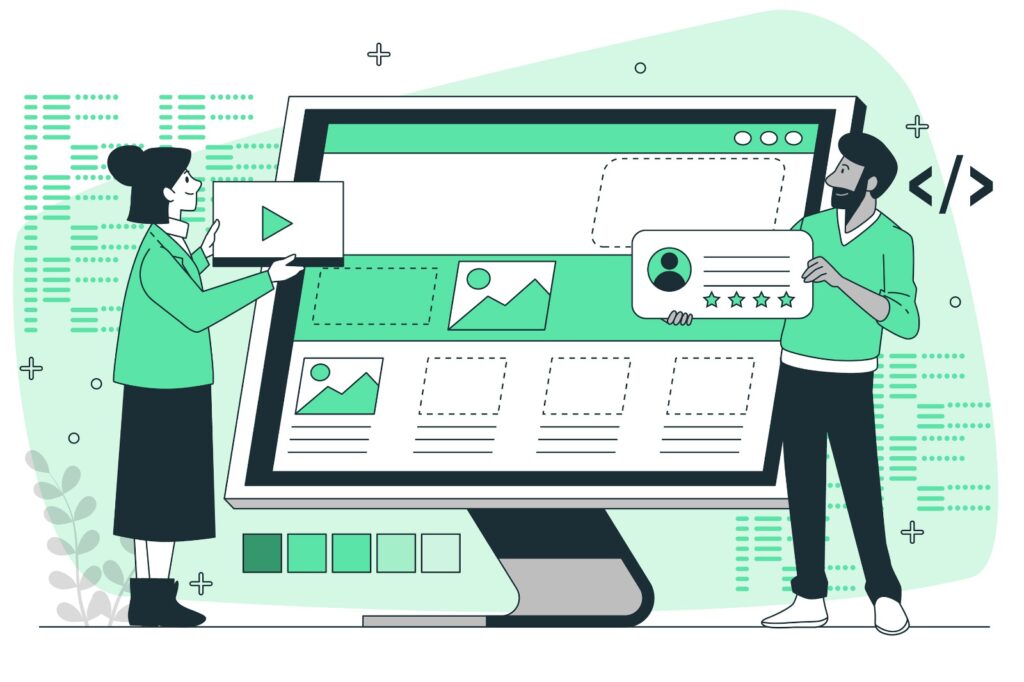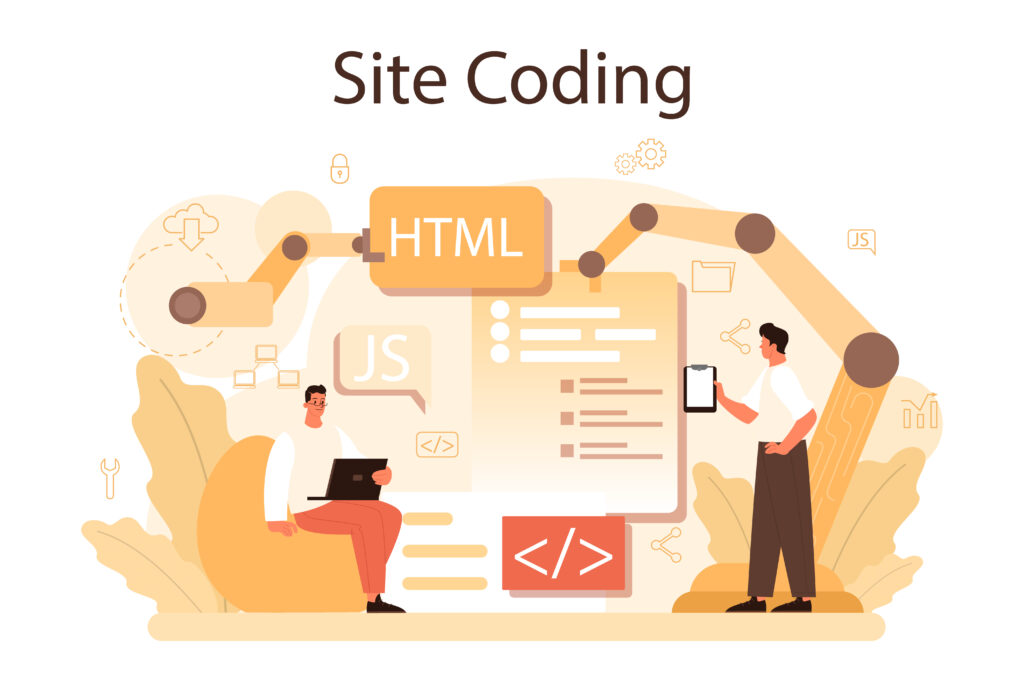Understanding HTML File Paths – A Simple Guide for Beginners
Hey there, web explorer! 🌍 Today, we’re going to dive into HTML file paths—a fun and important topic that helps your web pages find the right files. Think of file paths as directions that tell your website where to find things like images, styles, or other pages.
Let’s jump in and make it super easy!
1. What Is a File Path?
Imagine you’re looking for a toy in your house. You need to know which room, drawer, or shelf it’s on, right? That’s exactly what a file path does for a web page—it tells your HTML document where to find other files like:
- Images (pictures on your website)
- CSS files (which give your site cool colors and styles)
- Other HTML files (when you want to link between different web pages)
In short, a file path is like a map or address for files on your computer or website!
2. Types of File Paths
There are two main types of file paths you’ll use in HTML:
1. Relative File Paths
A relative path gives directions to a file based on the current location of your HTML file. It’s like saying, “The toy is in the next room or the drawer next to you.”
2. Absolute File Paths
An absolute path is like giving the full address to a file. It’s the entire map of where the file is located, including the drive or website URL. It’s like saying, “The toy is in the blue house on 123 Main Street.”
3. How Relative File Paths Work
Let’s look at a few examples to understand how relative file paths work. Imagine you’re working on a project with these files:
index.html(your main webpage)images/puppy.jpg(an image of a cute puppy)css/style.css(your style file)about.html(another webpage)
a) Same Folder:
If your HTML file and the file you want to link to are in the same folder, the path is simple—just use the file name!
Example: Linking a CSS file located in the same folder as your HTML file:
<link rel="stylesheet" href="style.css">b) Different Folder:
If the file you need is in a different folder, you need to show the way by mentioning the folder name too.
Example: Linking to an image that’s inside an “images” folder:
<img src="images/puppy.jpg" alt="Cute Puppy">c) Going Back a Folder:
If your file is in a higher folder (like going back to the parent directory), you use ../ to go back one step.
Example: Your HTML is in a “pages” folder, and you want to link to a CSS file in the parent folder:
<link rel="stylesheet" href="../css/style.css">Here, ../ takes you up one folder, and then you go into the “css” folder.
4. How Absolute File Paths Work
An absolute path points to the exact location of a file. This is most commonly used for linking to external websites or files hosted somewhere else on the internet.
Example: Linking to an external image or website:
<img src="https://example.com/images/puppy.jpg" alt="Cute Puppy">In this case, the browser knows to go to the full address https://example.com/images/puppy.jpg to find the image.
5. Examples of Using File Paths
Here are a few examples that show different ways to use file paths in HTML:
a) Linking to Another Page in the Same Folder:
<a href="about.html">Learn more about us!</a>This links to a page called about.html, which is in the same folder as the current file.
b) Linking to an Image in a Subfolder:
<img src="images/puppy.jpg" alt="Cute Puppy">This points to an image in the “images” folder.
c) Linking to a CSS File in a Parent Folder:
<link rel="stylesheet" href="../css/style.css">This path goes up one level and then looks for the “css” folder.
d) Linking to an External Website:
<a href="https://www.example.com">Visit Example Website</a>This takes users to an external website using an absolute path.
6. Why File Paths Are Important
File paths help keep your website organized. As your website grows with more images, styles, and pages, file paths make sure everything stays in the right place. Without them, your website wouldn’t know where to find important pieces!
7. Practice Makes Perfect!
Want to get better at using file paths? Try this fun activity:
- Create a folder on your computer with subfolders for images, CSS, and other HTML files.
- Write an
index.htmlfile that links to a few images and styles using relative paths. - Then, try linking to an external website or an image on the internet using an absolute path.
The more you practice, the easier file paths will become! 🎯
Final Thoughts
File paths are like giving your web browser a treasure map to find all the cool stuff you want to show on your website. Once you get the hang of it, linking images, styles, and other pages becomes super easy!
Happy coding, and may your file paths always lead to awesome web pages! 🌟