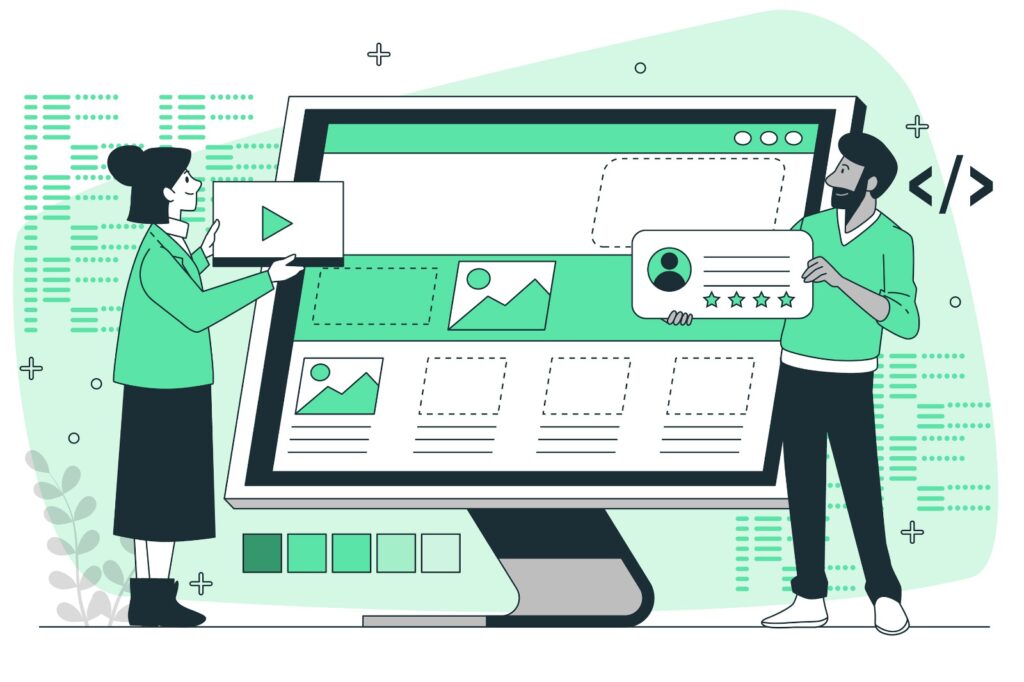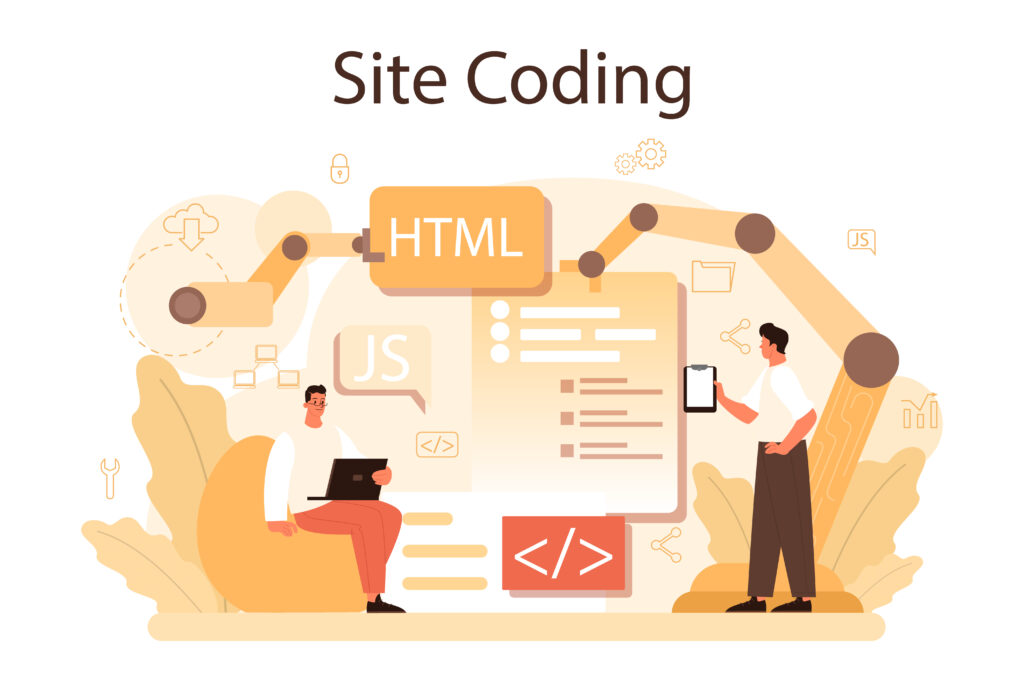When building websites, organizing and styling your HTML elements is crucial for creating a visually appealing and user-friendly interface. One of the key tools in your web development toolkit for achieving this is the HTML class attribute. If you’re new to HTML or looking to refine your skills, understanding how classes work will significantly enhance your ability to style and manage your web pages.
What is an HTML Class?
An HTML class is an attribute you can add to any HTML element to group and style elements that share the same class. Think of a class as a way to label elements in your HTML so you can easily target them with CSS for styling or JavaScript for functionality.
Basic Syntax of HTML Classes
To add a class to an HTML element, you use the class attribute inside your HTML tags. Here’s the basic syntax:
htmlCopy code<element class="class-name">Content</element>
element: The HTML tag you’re applying the class to (e.g.,<div>,<p>,<h1>, etc.).class-name: The name of the class, which you’ll later use in your CSS or JavaScript.
Example: Applying a Class to an HTML Element
Let’s start with a simple example. Suppose you have a paragraph that you want to style differently from other paragraphs on your page. You can assign a class to this paragraph:
htmlCopy code<p class="highlight">This paragraph is highlighted.</p>
In this example, the highlight class is added to the paragraph element. You can now target this class in your CSS file to apply specific styles:
cssCopy code.highlight {
background-color: yellow;
font-weight: bold;
}
Using Classes with Multiple Elements
One of the powerful features of HTML classes is that you can apply the same class to multiple elements. This allows you to apply the same styles to a group of elements without having to write duplicate CSS code.
htmlCopy code<h2 class="section-title">Section 1</h2>
<p class="highlight">This is the first highlighted paragraph.</p>
<h2 class="section-title">Section 2</h2>
<p class="highlight">This is the second highlighted paragraph.</p>
In this example, the class section-title is applied to two <h2> elements, and the class highlight is applied to two <p> elements. Both sets of elements can be styled uniformly using these classes.
Using Multiple Classes on a Single Element
HTML also allows you to assign multiple classes to a single element by separating the class names with a space. This enables you to combine different styles and functionalities:
htmlCopy code<p class="highlight important">This paragraph is both highlighted and important.</p>
In this case, the paragraph element will inherit styles from both the highlight and important classes:
cssCopy code.highlight {
background-color: yellow;
}
.important {
font-weight: bold;
color: red;
}
The paragraph will have a yellow background, bold font, and red text because it combines styles from both classes.
Class Naming Conventions
While you can name your classes anything, following naming conventions can help make your code more readable and maintainable:
- Use descriptive names: Choose class names that describe their purpose (e.g.,
btn-primary,text-center). - Avoid special characters: Stick to letters, numbers, hyphens, and underscores in class names.
- Use lowercase letters: HTML class names are case-sensitive, but using lowercase letters is a common practice.