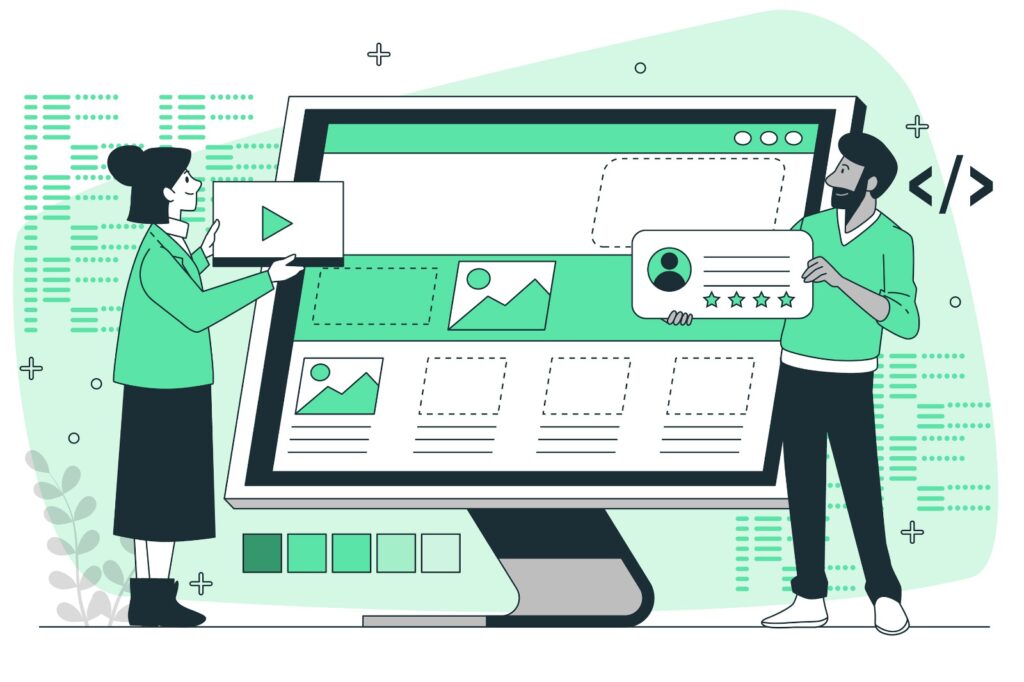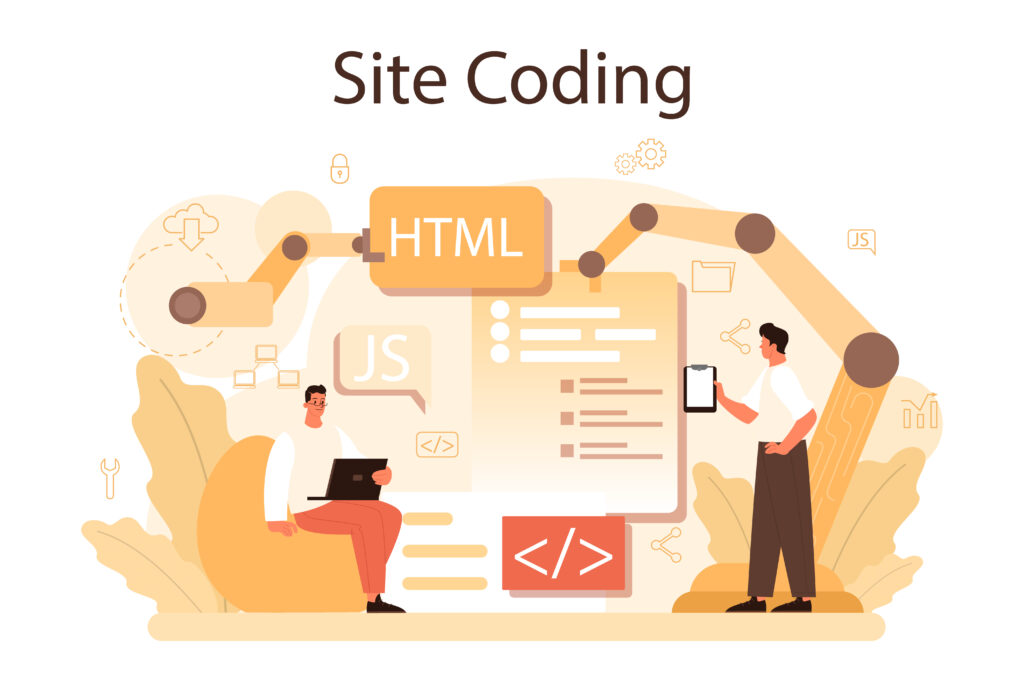A Comprehensive Guide to Using HTML Images for Your Website
Images play a crucial role in web design, enhancing visual appeal, conveying information, and engaging users. In HTML, the <img> tag is used to embed images on a webpage. Understanding how to effectively use this tag, optimize images, and implement best practices can significantly improve the user experience on your website.
In this blog post, we’ll explore everything you need to know about using HTML images for your website, from the basics to advanced techniques, and offer tips on optimizing images for performance and accessibility.
Understanding the <img> Tag
The <img> tag is a self-closing tag in HTML, meaning it doesn’t require an ending tag. It is used to embed an image into a webpage and requires at least two attributes: src and alt.
Basic Structure of an HTML Image
Here’s the basic structure of an HTML image tag:
<img src="image.jpg" alt="Description of the image">src: Thesrc(source) attribute specifies the path to the image file. This can be a relative path (for images stored within your project) or an absolute URL (for images hosted on a different server).alt: Thealt(alternative text) attribute provides a text description of the image. This text is displayed if the image fails to load and is also used by screen readers for accessibility.
Example:
<img src="https://www.example.com/logo.png" alt="Company Logo">In this example, the src attribute points to an image file hosted on an external server, and the alt text describes the image as a “Company Logo.”
Commonly Used Image Formats
There are several image formats you can use on the web, each with its advantages and disadvantages. Understanding these formats will help you choose the right one for your needs.
1. JPEG (Joint Photographic Experts Group)
- Best For: Photographs and images with many colors.
- Advantages: JPEG images are compressed, resulting in smaller file sizes, which is ideal for faster loading times.
- Disadvantages: Compression can result in a loss of quality, especially at higher compression levels.
2. PNG (Portable Network Graphics)
- Best For: Images with transparency, logos, icons, and graphics.
- Advantages: PNG supports transparency and lossless compression, meaning the image quality is preserved.
- Disadvantages: PNG files are typically larger than JPEGs, which can impact loading times.
3. GIF (Graphics Interchange Format)
- Best For: Simple animations and images with limited colors.
- Advantages: GIFs support animation and transparency, making them ideal for simple graphics and icons.
- Disadvantages: GIFs have a limited color palette (256 colors), which can result in poor image quality for complex images.
4. SVG (Scalable Vector Graphics)
- Best For: Logos, icons, and illustrations that need to scale without losing quality.
- Advantages: SVG is a vector format, meaning it can scale infinitely without losing quality. It’s also lightweight and supports interactivity and animation.
- Disadvantages: Not suitable for complex images like photographs.
5. WebP
- Best For: A balance between quality and file size.
- Advantages: WebP supports both lossy and lossless compression, offering better quality at smaller file sizes compared to JPEG and PNG.
- Disadvantages: Not supported by all browsers, though its adoption is increasing.
Responsive Images
Responsive design is essential in today’s web development, ensuring that images look good on all devices, from mobile phones to large desktop monitors. HTML and CSS provide several techniques to implement responsive images.
1. Using the srcset Attribute
The srcset attribute allows you to specify different image files for different screen resolutions. This is particularly useful for serving high-resolution images to devices with high-DPI displays (like Retina displays).
<img src="image-small.jpg"
srcset="image-small.jpg 480w, image-medium.jpg 768w, image-large.jpg 1024w"
sizes="(max-width: 600px) 480px, (max-width: 900px) 768px, 1024px"
alt="A responsive image example">srcset: Specifies the image files and their corresponding widths.sizes: Defines the image display size for different screen widths.
In this example, the browser will choose the best image based on the screen size and resolution, reducing bandwidth usage and improving performance.
2. Using the <picture> Element
The <picture> element provides even more control over responsive images, allowing you to specify different images based on media queries (like screen width or pixel density).
<picture>
<source srcset="image-large.jpg" media="(min-width: 1024px)">
<source srcset="image-medium.jpg" media="(min-width: 768px)">
<img src="image-small.jpg" alt="A responsive image example">
</picture><source>: Each<source>element defines a potential image source and the conditions under which it should be used.<img>: The<img>element provides a fallback image if none of the<source>conditions are met.
This method is particularly useful when you want to serve different image formats (like WebP and JPEG) depending on browser support.
Image Optimization Techniques
Optimizing images is crucial for reducing load times, improving user experience, and boosting SEO. Here are some key techniques for optimizing images for the web.
1. Compress Images
Compressing images reduces their file size, making them faster to download. Use image optimization tools like TinyPNG, ImageOptim, or Photoshop’s built-in features to compress images without sacrificing quality.
2. Use the Right Format
Choose the appropriate image format based on the type of image and its use case. For example, use JPEG for photographs, PNG for images requiring transparency, and SVG for logos and icons.
3. Specify Image Dimensions
Always specify the width and height attributes for images in your HTML or CSS. This helps the browser allocate space for the image before it loads, preventing layout shifts and improving perceived performance.
<img src="image.jpg" alt="An optimized image" width="600" height="400">4. Lazy Loading
Lazy loading defers the loading of images until they are needed, typically when they come into the viewport. This can significantly improve page load times, especially on pages with many images.
<img src="image.jpg" alt="A lazy-loaded image" loading="lazy">Adding the loading="lazy" attribute to your <img> tags is a simple way to implement lazy loading.
5. Use a Content Delivery Network (CDN)
Serving images via a CDN can reduce latency and load times by delivering images from servers closer to the user’s location. Many CDNs also offer image optimization services, automatically serving the best format and size for each user.
Accessibility Considerations
Accessibility is a key aspect of web development, ensuring that all users, including those with disabilities, can interact with your website effectively. Here’s how to make your images accessible.
1. Use Descriptive Alt Text
The alt attribute is essential for accessibility, providing a text alternative for screen readers and users with visual impairments. Ensure that your alt text is descriptive and conveys the purpose of the image.
<img src="chart.png" alt="A bar chart showing quarterly sales data">If an image is purely decorative and doesn’t convey any information, you can leave the alt attribute empty.
<img src="decorative.png" alt="">2. Avoid Using Text in Images
Text embedded in images is not accessible to screen readers. Where possible, use HTML and CSS to create text elements, and reserve images for purely visual content.
3. Consider Color Blindness
Approximately 8% of men and 0.5% of women are colorblind, which can impact their ability to perceive certain images. Use high-contrast colors and avoid relying solely on color to convey information.
Best Practices for Using HTML Images
To ensure that your images enhance your website’s user experience without compromising performance or accessibility, follow these best practices.
1. Keep File Sizes Small
Large images can slow down your website, leading to poor user experience and higher bounce rates. Aim to keep image file sizes as small as possible without sacrificing quality.
2. Use Vector Images for Icons and Logos
Vector images (SVGs) are ideal for icons and logos because they scale without losing quality and typically have smaller file sizes than raster images.
3. Test Across Devices and Browsers
Test your images across different devices, screen sizes, and browsers to ensure they display correctly and maintain quality. This is especially important for responsive designs and high-DPI displays.
4. Optimize for SEO
Image optimization is also important for SEO. Use descriptive file names, fill out the alt attribute, and use structured data where appropriate to help search engines understand the content of your images.
5. Regularly Audit Your Images
Regularly audit your website’s images to ensure they are optimized, relevant, and necessary. Remove outdated or unnecessary images to improve load times and user experience.
Conclusion
Images are a powerful tool in web design, capable of enhancing user engagement, conveying information, and improving the overall aesthetic of your site. By mastering the use of the HTML <img> tag, optimizing images for performance and accessibility, and following best practices, you can create a visually appealing and user-friendly website.
Remember, the key to effective image use is balance. While images can greatly enhance your site, they can also hinder performance if not used correctly. By applying the tips and techniques outlined in this guide, you’ll be well on your way to creating a site that is both beautiful and functional.
I hope this comprehensive guide to HTML images helps you create a more engaging and efficient website! If you have any questions or need further assistance, feel free to reach out. Happy designing!