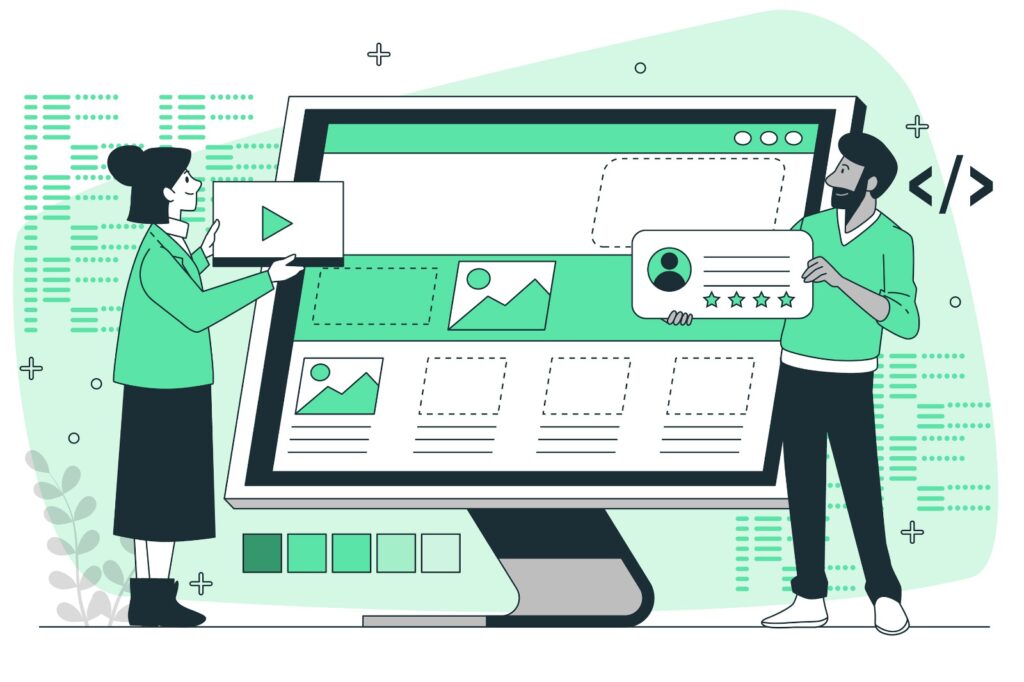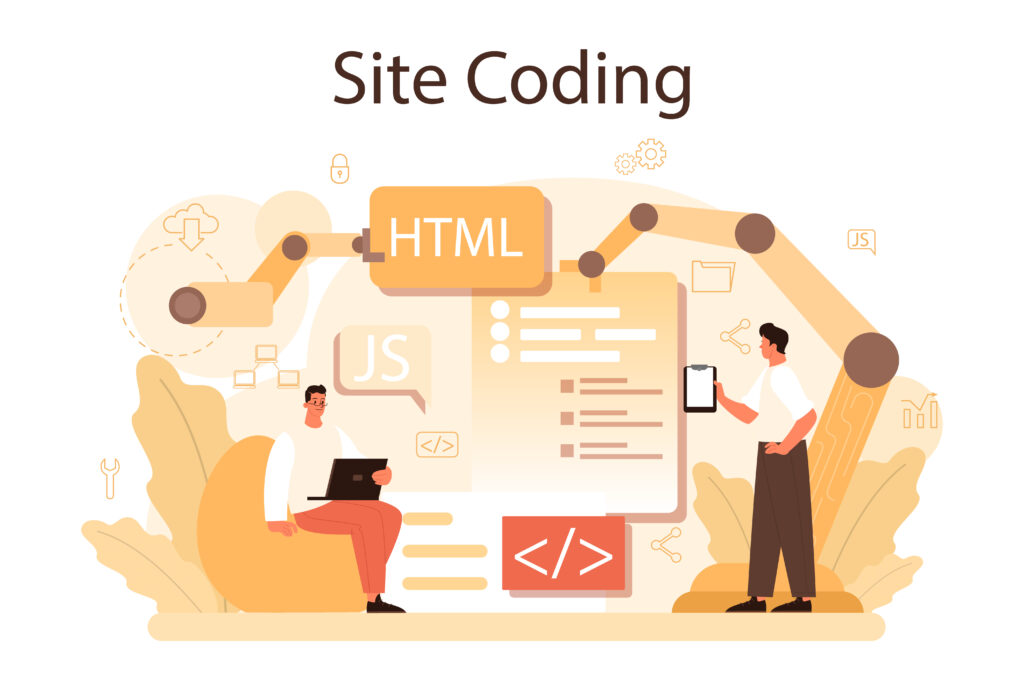The Ultimate Guide to HTML Links for Your Website
Links are the building blocks of the web, connecting pages and resources, enabling navigation, and creating the web’s hyperlinked structure. Whether you’re creating a simple blog or a complex e-commerce site, understanding how to use HTML links effectively is crucial. In this blog post, we’ll dive into everything you need to know about HTML links, from the basics to advanced techniques, to help you create a seamless and engaging user experience on your website.
What Are HTML Links?
HTML links, or hyperlinks, are elements that allow users to navigate from one page to another or to specific parts of a page. Links can also be used to initiate actions, like downloading files, sending emails, or calling phone numbers. The HTML <a> tag is used to define a hyperlink, with the href attribute specifying the destination of the link.
Basic Structure of an HTML Link
The basic structure of an HTML link looks like this:
<a href="https://www.example.com">Visit Example.com</a>In this example:
<a>: The anchor tag that defines the hyperlink.href="https://www.example.com": Thehrefattribute specifies the URL of the destination page.Visit Example.com: The clickable text that users see, also known as the link text.
When users click on the link text, they are taken to the URL specified in the href attribute.
Types of HTML Links
There are several types of links you can create using the <a> tag, each serving different purposes on your website.
1. External Links
External links point to resources outside your website. These are the most common types of links used to direct users to other websites.
<a href="https://www.google.com">Visit Google</a>External links are essential for referencing sources, linking to partner sites, or directing users to additional information.
2. Internal Links
Internal links point to pages within the same website. They are crucial for navigation, helping users move between different sections of your site.
<a href="/about.html">About Us</a>
<a href="index.html">Home</a>Internal linking improves user experience and helps search engines understand the structure of your site, which can positively impact your SEO.
3. Anchor Links
Anchor links allow users to jump to a specific section of a page. This is useful for long pages where users might want to skip to a particular part without scrolling.
<a href="#section2">Go to Section 2</a>
<!-- Somewhere else on the page -->
<h2 id="section2">Section 2</h2>Anchor links are identified by the # symbol followed by the id of the target element. When clicked, the browser scrolls to the element with the corresponding id.
4. Email Links
Email links open the user’s default email client with a pre-filled email address in the “To” field. This is useful for creating contact links.
<a href="mailto:example@example.com?subject=Inquiry&body=Hello!">Email Us</a>You can also pre-fill the subject and body of the email by adding them as parameters:
<a href="mailto:example@example.com?subject=Inquiry&body=Hello!">Email Us</a>5. Phone Links
Phone links allow users to initiate a phone call directly from their devices. This is especially useful for mobile users.
<a href="tel:+1234567890">Call Us</a>Phone links are activated by clicking on the link, which triggers the device’s phone app.
6. File Download Links
File download links allow users to download files directly from your website. You can link to any type of file, such as PDFs, images, or documents.
<a href="file.pdf" download>Download PDF</a>The download attribute suggests to the browser that the linked resource should be downloaded rather than opened in the browser.
Customizing Link Behavior
HTML links offer several attributes and techniques to customize their behavior, enhancing both functionality and user experience.
1. Opening Links in a New Tab
By default, links open in the same tab. However, you can set a link to open in a new tab by using the target="_blank" attribute.
<a href="https://www.example.com" target="_blank">Visit Example.com</a>While opening links in a new tab can be useful, especially for external links, use this feature judiciously. Overusing it can frustrate users who prefer to control their browsing experience.
2. Adding Titles to Links
The title attribute provides additional information about the link. When the user hovers over the link, the title text appears as a tooltip.
<a href="https://www.example.com" title="Go to Example.com">Visit Example.com</a>Titles are helpful for adding context or extra details, especially if the link text alone isn’t descriptive enough.
3. No Referrer Links
When you link to another website, browsers typically send the URL of the referring page to the destination site. You can prevent this by using the rel="noreferrer" attribute.
<a href="https://www.example.com" rel="noreferrer">Visit Example.com</a>This can be useful for privacy reasons or when linking to external sites where you don’t want to pass referrer information.
4. No Follow Links
The rel="nofollow" attribute tells search engines not to follow the link, meaning it won’t pass any SEO value to the destination page.
<a href="https://www.example.com" rel="nofollow">Visit Example.com</a>This is often used for paid links or when linking to untrusted content.
Styling Links with CSS
Links are not just functional; they are also a crucial part of your website’s design. CSS allows you to customize the appearance of links to match your website’s branding and design.
1. Basic Link Styling
You can style the default state of links using the a selector in CSS.
a {
color: blue;
text-decoration: none;
}
a:hover {
color: red;
text-decoration: underline;
}color: Defines the color of the link text.text-decoration: Controls the underline (or lack thereof) of the link.
The :hover pseudo-class styles the link when the user hovers over it with their mouse, making the link more interactive.
2. Visited Links
The :visited pseudo-class allows you to style links that the user has already clicked on.
a:visited {
color: purple;
}This gives users a visual indication of which links they’ve previously visited.
3. Active and Focused Links
The :active pseudo-class styles the link during the moment it is being clicked.
a:active {
color: green;
}The :focus pseudo-class styles the link when it has focus, which is particularly useful for accessibility, as it shows which link is currently selected when navigating with a keyboard.
a:focus {
outline: 2px solid orange;
}Best Practices for Using HTML Links
To create an effective and user-friendly website, it’s essential to follow best practices when implementing links.
1. Use Descriptive Link Text
Link text should be descriptive and provide users with a clear understanding of where the link will take them.
Good Example:<a href=”/services.html”>Click here</a>
<a href="/services.html">Learn more about our services</a>Bad Example:
<a href="/services.html">Click here</a>Descriptive links improve usability and are better for SEO.
2. Ensure Links Are Accessible
Make sure your links are accessible to all users, including those with disabilities. Use sufficient color contrast, and avoid using color alone to convey link functionality.
a {
color: #007BFF;
text-decoration: underline;
}
a:hover {
color: #0056b3;
text-decoration: underline;
}Additionally, ensure that links are easily navigable via keyboard, and provide clear focus styles.
3. Avoid Broken Links
Regularly check your website for broken links, which can frustrate users and negatively impact your SEO. Tools like Google Search Console and online link checkers can help you identify and fix broken links.
4. Use Anchor Links Wisely
Anchor links are useful for navigating long pages, but overusing them can make the page feel fragmented. Use anchor links sparingly and ensure that the destination sections are clearly marked.
5. Test Links Across Devices
Ensure that all links work properly across different devices and screen sizes. This includes testing touch interactions on mobile devices and ensuring that phone and email links function correctly.
Conclusion
HTML links are a fundamental part of any website, enabling navigation, providing interactivity, and connecting your content to the broader web. By understanding the different types of links, how to customize their behavior, and best practices for their use, you can create a website that is both functional and user-friendly.
Whether you’re a beginner just starting with web development or an experienced developer looking to refine your skills, mastering the use of HTML links will enhance your website’s usability, SEO, and overall user experience.
Remember, the effectiveness of your links can significantly impact how users interact with your site, so take the time to implement them thoughtfully and strategically.