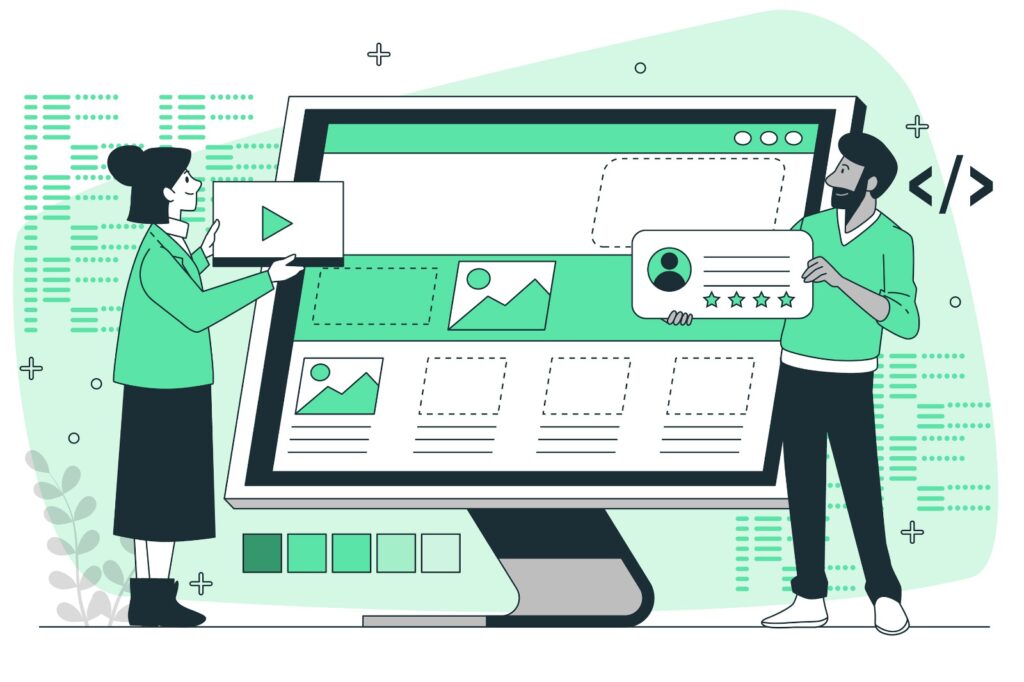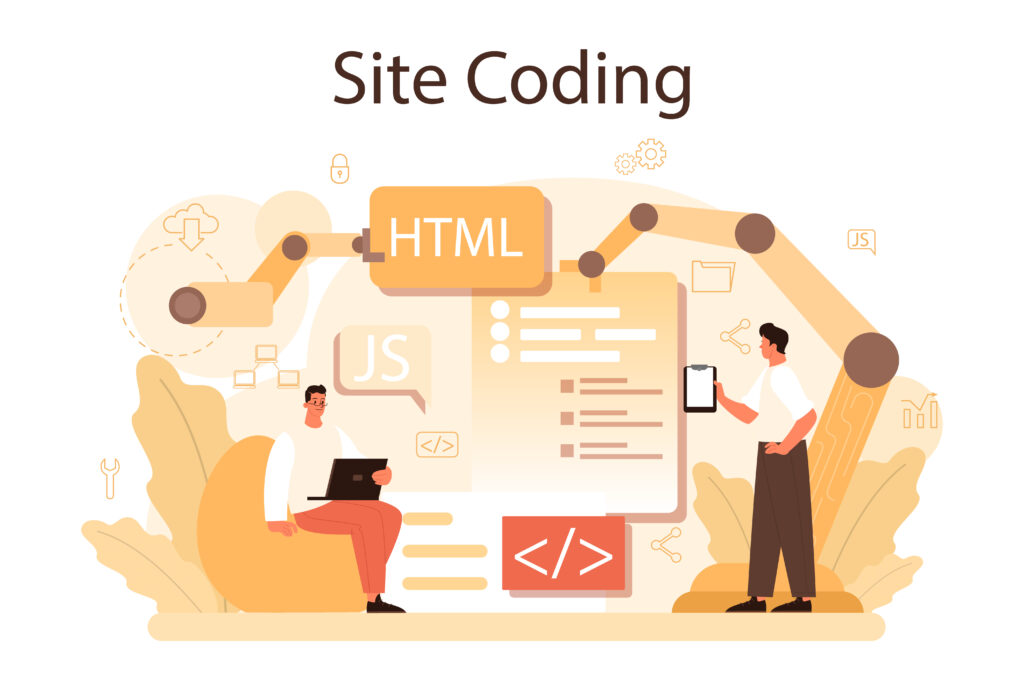Understanding HTML Semantic Tags: Building Meaningful Websites
Hello, future web developer! 👋 Today, we’re diving into the world of HTML semantic tags—one of the coolest parts of modern web development. Semantic tags help give meaning to your HTML, making your web pages easier to understand for both browsers and people.
If you’ve ever wondered why tags like <header>, <footer>, or <article> exist, and how they’re different from <div>, then this guide is for you. Let’s get started!
1. What Are HTML Semantic Tags?
In simple terms, semantic tags describe the purpose or meaning of the content they wrap. Instead of using generic containers like <div> or <span> everywhere, semantic tags give structure to your HTML in a meaningful way.
For example:
- The
<header>tag tells the browser and the reader, “This is the header of the webpage.” - The
<article>tag says, “This is a standalone article or piece of content.”
With semantic tags, your code becomes more readable and accessible, not only for developers but also for search engines and screen readers. In other words, they help computers better understand your content!
2. Why Should You Use Semantic Tags?
Using semantic tags comes with several awesome benefits:
- Improved Accessibility: Screen readers (used by visually impaired users) can better interpret your content and navigate the page.
- Better SEO: Search engines like Google use semantic tags to understand the structure and content of your site, which helps with SEO (Search Engine Optimization).
- Easier to Maintain: When you use meaningful tags, your code is easier to read and manage for both you and other developers.
- Consistent Structure: Semantic tags encourage a structured, well-organized layout for web pages.
3. Common HTML Semantic Tags
Here are some of the most common semantic tags you’ll use in HTML and what they’re meant for:
a) <header>
The <header> tag defines the top section or introductory content of a webpage or a section of a page. It often contains the site’s logo, navigation menu, and other introductory elements.
<header>
<h1>Welcome to My Website</h1>
<nav>
<ul>
<li><a href="#">Home</a></li>
<li><a href="#">About</a></li>
<li><a href="#">Contact</a></li>
</ul>
</nav>
</header>b) <nav>
The <nav> tag is used for the navigation section of a webpage. It usually contains links to other parts of the site, like the menu or table of contents.
<nav>
<ul>
<li><a href="#home">Home</a></li>
<li><a href="#services">Services</a></li>
<li><a href="#contact">Contact</a></li>
</ul>
</nav>c) <main>
The <main> tag is used to define the main content of the webpage. It contains the most important information and should be unique to each page. Other elements like headers, footers, and sidebars are usually placed outside of the <main> tag.
<main>
<article>
<h2>Understanding HTML Semantics</h2>
<p>This article explains the importance of semantic HTML...</p>
</article>
</main>d) <article>
The <article> tag represents a self-contained piece of content that could be distributed or reused independently, like a blog post, news article, or forum post.
<article>
<h2>10 Tips for Learning HTML</h2>
<p>HTML is the foundation of web development. Here are some tips to help you master it...</p>
</article>e) <section>
The <section> tag is used to define a section of a document. This is useful when you want to divide your content into meaningful parts.
<section>
<h3>About Our Services</h3>
<p>We provide high-quality web design and development services...</p>
</section>f) <aside>
The <aside> tag is used for side content related to the main content. It’s often used for sidebars, advertisements, or any content that complements the main section.
<aside>
<h4>Related Articles</h4>
<ul>
<li><a href="#">What is CSS?</a></li>
<li><a href="#">Getting Started with JavaScript</a></li>
</ul>
</aside>g) <footer>
The <footer> tag defines the footer of a webpage or a section. It often contains copyright information, links to legal pages (like terms of service), or contact information.
<footer>
<p>© 2024 My Awesome Website</p>
<p><a href="terms.html">Terms of Service</a></p>
</footer>h) <figure> and <figcaption>
The <figure> tag is used to group media content like images, diagrams, or charts with a caption, and <figcaption> is used to add a caption to the content.
<figure>
<img src="path-to-image.jpg" alt="A beautiful view of the mountains">
<figcaption>A breathtaking view of the Rocky Mountains at sunset</figcaption>
</figure>4. Non-Semantic Tags vs. Semantic Tags
Before semantic tags were introduced in HTML5, developers relied heavily on non-semantic tags like <div> and <span>. While these are still useful, they don’t convey any meaning about the content they wrap.
For example:
<div>can be used to group elements together, but it doesn’t say anything about what those elements are or how they relate to each other.- In contrast, a tag like
<section>or<article>not only groups content together but also tells the browser, “This is a specific section of the page” or “This is an individual article.”
Here’s an example to show the difference:
Non-semantic code:
<div class="header">
<h1>My Website</h1>
</div>
<div class="nav">
<ul>
<li><a href="#">Home</a></li>
<li><a href="#">Services</a></li>
</ul>
</div>Semantic code:
<header>
<h1>My Website</h1>
</header>
<nav>
<ul>
<li><a href="#">Home</a></li>
<li><a href="#">Services</a></li>
</ul>
</nav>The second example is more readable and meaningful because it uses tags that describe the structure and purpose of the content.
5. Why Semantic Tags Matter for SEO and Accessibility
Using semantic tags isn’t just about making your code pretty. It also has real-world benefits for your website:
a) Better SEO:
Search engines like Google crawl your website and look for clues to understand your content. When you use semantic tags like <article>, <header>, or <footer>, you’re giving search engines a clear structure of your page, helping them rank your content more accurately.
b) Improved Accessibility:
Screen readers used by people with visual impairments rely on semantic tags to navigate a website. For example, a screen reader can jump to the <nav> tag to find the navigation menu or skip to the <main> content. Without these tags, navigation becomes harder and less user-friendly for those with disabilities.
6. Putting It All Together: A Semantic Webpage Example
Here’s a quick example of a simple webpage using semantic HTML tags:
<!DOCTYPE html>
<html lang="en">
<head>
<meta charset="UTF-8">
<meta name="viewport" content="width=device-width, initial-scale=1.0">
<title>My Semantic Website</title>
</head>
<body>
<header>
<h1>Welcome to My Website</h1>
<nav>
<ul>
<li><a href="#">Home</a></li>
<li><a href="#">About</a></li>
<li><a href="#">Contact</a></li>
</ul>
</nav>
</header>
<main>
<article>
<h2>Understanding HTML Semantics</h2>
<p>This article explains how to use semantic HTML tags to create a more structured, accessible website...</p>
</article>
<aside>
<h4>Related Topics</h4>
<ul>
<li><a href="#">What is CSS?</a></li>
<li><a href="#">Getting Started with JavaScript</a></li>
</ul>
</aside>
</main>
<footer>
<p>© 2024 My Awesome Website</p>
</footer>
</body>
</html>