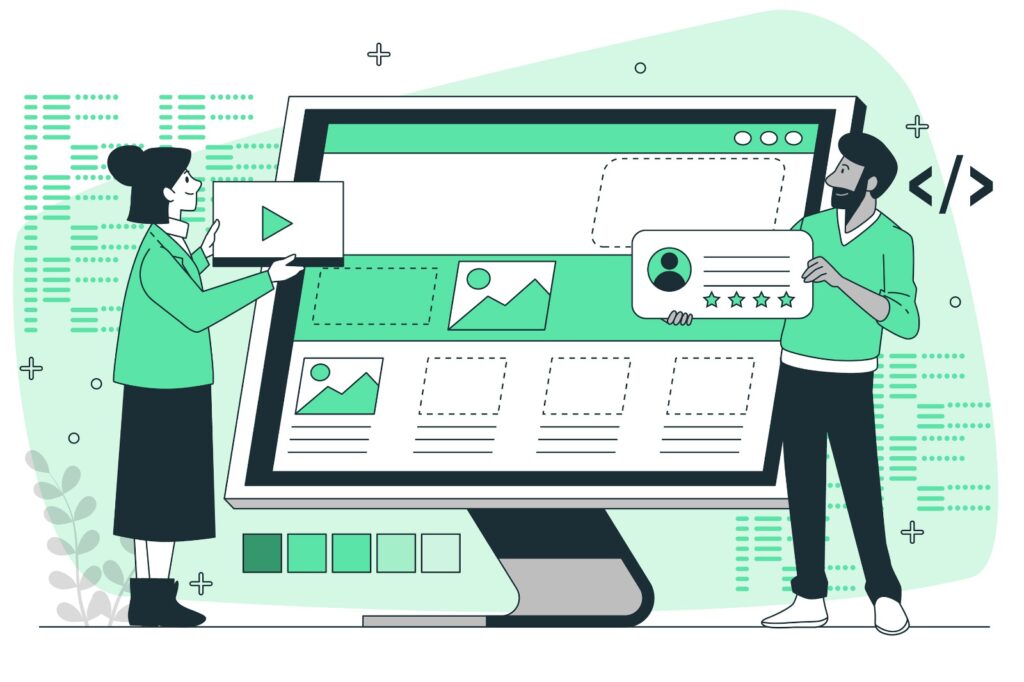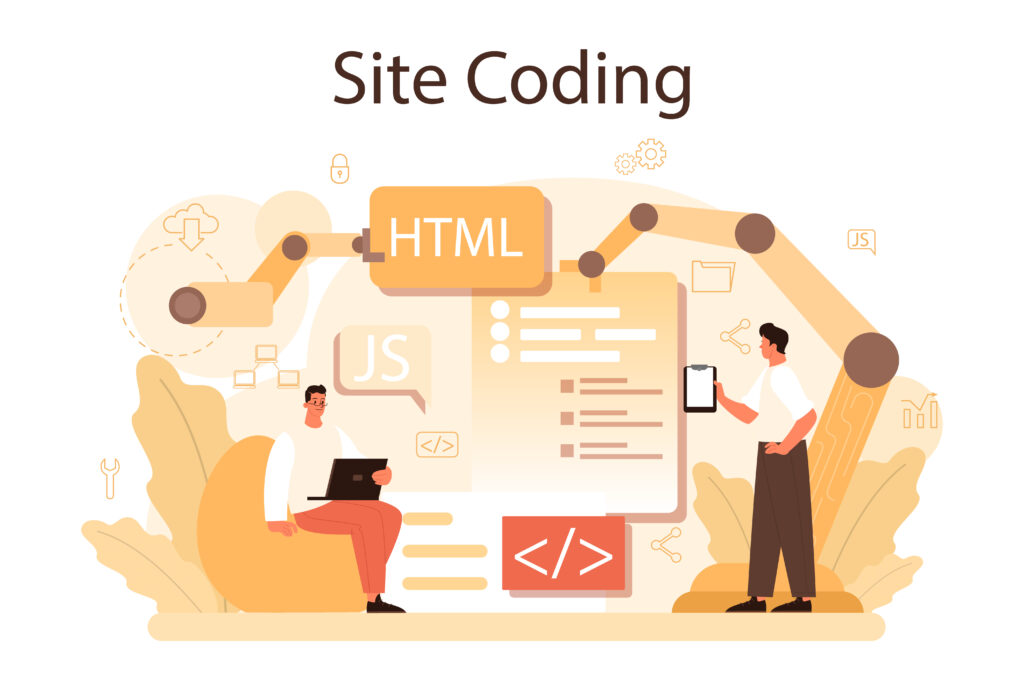The Ultimate Guide to Using HTML Tables for Your Website
Tables are an essential part of web design and development, allowing you to present data in an organized and readable format. Whether you’re showcasing financial data, comparison charts, schedules, or any other kind of structured information, HTML tables provide a straightforward way to display content on your website.
In this comprehensive guide, we’ll delve into everything you need to know about HTML tables—from basic syntax and structure to advanced styling techniques. By the end of this blog post, you’ll be equipped with the knowledge to create functional and aesthetically pleasing tables for your website.
What is an HTML Table?
An HTML table is a structured set of data arranged in rows and columns, making it easy to organize and display information. The basic building blocks of an HTML table include:
<table>: The container for the entire table.<tr>(table row): Defines a row within the table.<th>(table header): Defines a header cell, typically used to label columns.<td>(table data): Defines a standard cell containing data.
Basic Structure of an HTML Table
Let’s start by building a simple HTML table. Here’s an example:
<table>
<tr>
<th>Product</th>
<th>Price</th>
<th>Stock</th>
</tr>
<tr>
<td>Laptop</td>
<td>$999</td>
<td>In Stock</td>
</tr>
<tr>
<td>Smartphone</td>
<td>$699</td>
<td>Out of Stock</td>
</tr>
<tr>
<td>Tablet</td>
<td>$399</td>
<td>In Stock</td>
</tr>
</table>In this example, the table displays a list of products with their prices and stock status. Here’s a breakdown of the code:
- The
<table>tag starts and ends the table. - The first
<tr>(table row) contains three<th>tags, creating the headers for the “Product,” “Price,” and “Stock” columns. - Subsequent
<tr>tags contain three<td>tags each, representing the data in the table.
Adding Captions to HTML Tables
Captions provide a title or a brief description of the table, which can be useful for accessibility and context. To add a caption, use the <caption> tag directly after the opening <table> tag.
<table>
<caption>Product Inventory</caption>
<tr>
<th>Product</th>
<th>Price</th>
<th>Stock</th>
</tr>
<tr>
<td>Laptop</td>
<td>$999</td>
<td>In Stock</td>
</tr>
<tr>
<td>Smartphone</td>
<td>$699</td>
<td>Out of Stock</td>
</tr>
<tr>
<td>Tablet</td>
<td>$399</td>
<td>In Stock</td>
</tr>
</table>In this example, the caption “Product Inventory” is displayed above the table, providing context for the data.
Spanning Columns and Rows
Sometimes, you may need a cell to span across multiple columns or rows. This is where the colspan and rowspan attributes come into play.
1. Column Span (colspan)
To make a cell span across multiple columns, use the colspan attribute. Here’s an example:
<table>
<tr>
<th>Product</th>
<th>Price</th>
<th colspan="2">Availability</th>
</tr>
<tr>
<td>Laptop</td>
<td>$999</td>
<td>In Stock</td>
<td>Ships in 2 days</td>
</tr>
<tr>
<td>Smartphone</td>
<td>$699</td>
<td>Out of Stock</td>
<td>Restocking soon</td>
</tr>
</table>In this table, the “Availability” header spans across two columns, combining the “In Stock” and “Ships in 2 days” columns under a single header.
2. Row Span (rowspan)
To make a cell span across multiple rows, use the rowspan attribute. For example:
<table>
<tr>
<th rowspan="2">Product</th>
<th>Price</th>
<th>Stock</th>
</tr>
<tr>
<th>Discount</th>
<th>Availability</th>
</tr>
<tr>
<td>Laptop</td>
<td>$999</td>
<td>In Stock</td>
</tr>
<tr>
<td>Smartphone</td>
<td>$699</td>
<td>Out of Stock</td>
</tr>
</table>In this case, the “Product” header spans two rows, covering both the “Price” and “Discount” columns.
Styling HTML Tables with CSS
While HTML provides the basic structure, CSS (Cascading Style Sheets) is used to style tables and make them visually appealing. Here’s how to apply some common styles:
1. Adding Borders
To add borders to your table, you can use the border property in CSS:
<style>
table, th, td {
border: 1px solid black;
border-collapse: collapse;
}
</style>The border-collapse: collapse; property ensures that the borders between cells do not double up.
2. Adding Padding and Text Alignment
You can add padding to cells for better readability and align text within cells:
<style>
th, td {
padding: 10px;
text-align: center;
}
</style>3. Alternating Row Colors
To improve readability, you can use CSS to alternate row colors:
<style>
tr:nth-child(even) {
background-color: #f2f2f2;
}
</style>This style applies a light gray background to every even-numbered row.
4. Hover Effects
Adding hover effects can make tables more interactive:
<style>
tr:hover {
background-color: #ddd;
}
</style>When users hover over a row, the background color changes, highlighting the row.
Responsive HTML Tables
With the growing use of mobile devices, it’s essential to make your tables responsive. Here are some techniques to ensure your tables look good on all screen sizes:
1. Wrap Table in a Scrollable Container
One simple way to make a table responsive is to wrap it in a scrollable container:
<div style="overflow-x:auto;">
<table>
<!-- Table Content -->
</table>
</div>This allows users to scroll horizontally if the table is too wide for the screen.
2. Stacking Table Rows
For small screens, consider stacking table rows so that each cell is displayed as a block:
<style>
@media screen and (max-width: 600px) {
table, thead, tbody, th, td, tr {
display: block;
}
th, td {
text-align: left;
padding: 10px;
border-bottom: 1px solid #ddd;
}
th {
background-color: #f2f2f2;
}
}
</style>This CSS code transforms the table into a list-like format on screens smaller than 600px, ensuring that all content is easily readable without horizontal scrolling.
Accessibility Considerations for HTML Tables
When designing tables, it’s essential to consider accessibility to ensure that your content is usable by everyone, including people with disabilities.
1. Using the <thead>, <tbody>, and <tfoot> Elements
These elements help screen readers and assistive technologies understand the structure of the table:
<thead>: Wraps the table header.<tbody>: Wraps the main content.<tfoot>: Wraps the footer or summary data.
<table>
<thead>
<tr>
<th>Product</th>
<th>Price</th>
<th>Stock</th>
</tr>
</thead>
<tbody>
<tr>
<td>Laptop</td>
<td>$999</td>
<td>In Stock</td>
</tr>
<tr>
<td>Smartphone</td>
<td>$699</td>
<td>Out of Stock</td>
</tr>
</tbody>
<tfoot>
<tr>
<td colspan="3">End of Product List</td>
</tr>
</tfoot>
</table>2. Adding scope Attributes
The scope attribute helps screen readers understand the relationship between header cells and data cells. It can be set to "col" for column headers or "row" for row headers:
<th scope="col">Product</th>
<th scope="col">Price</th>
<th scope="col">Stock</th>3. Including Descriptive Captions
As mentioned earlier, captions provide context and are crucial for accessibility.
Advanced Table Features
HTML5 introduced some new attributes and elements that can enhance the functionality of your tables:
1. <colgroup> and <col> for Column Styling
You can use the <colgroup> and <col> elements to apply styles to specific columns:
<table>
<colgroup>
<col span="2" style="background-color:#f2f2f2;">
<col style="background-color:#ddd;">
</colgroup>
<tr>
<th>Product</th>
<th>Price</th>
<th>Stock</th>
</tr>
<!-- Table Rows -->
</table>2. Sorting and Filtering with JavaScript
To make your tables more interactive, consider adding JavaScript for sorting and filtering data. While this goes beyond basic HTML, it’s a powerful way to enhance user experience.
Conclusion
HTML tables are a fundamental tool for organizing and displaying data on your website. By understanding the basic structure, incorporating CSS for styling, and considering accessibility, you can create tables that are both functional and visually appealing. Whether you’re displaying complex datasets or simple lists, the tips and techniques covered in this guide will help you make the most of HTML tables.
I hope this guide provides a comprehensive overview of HTML tables. If you have any questions or need further assistance, feel free to reach out. Happy coding!