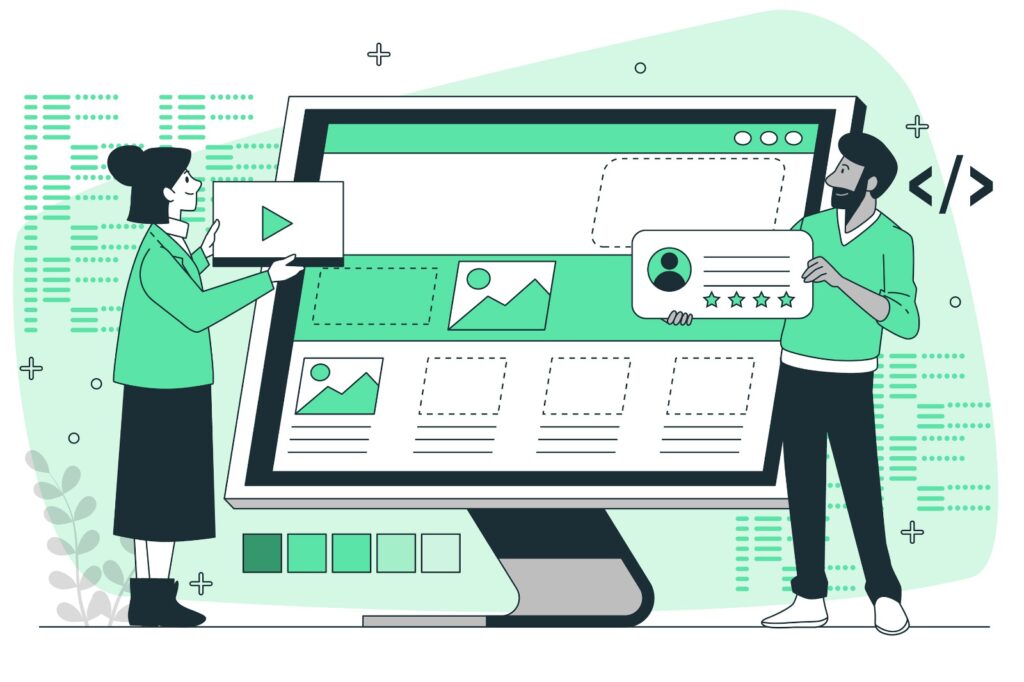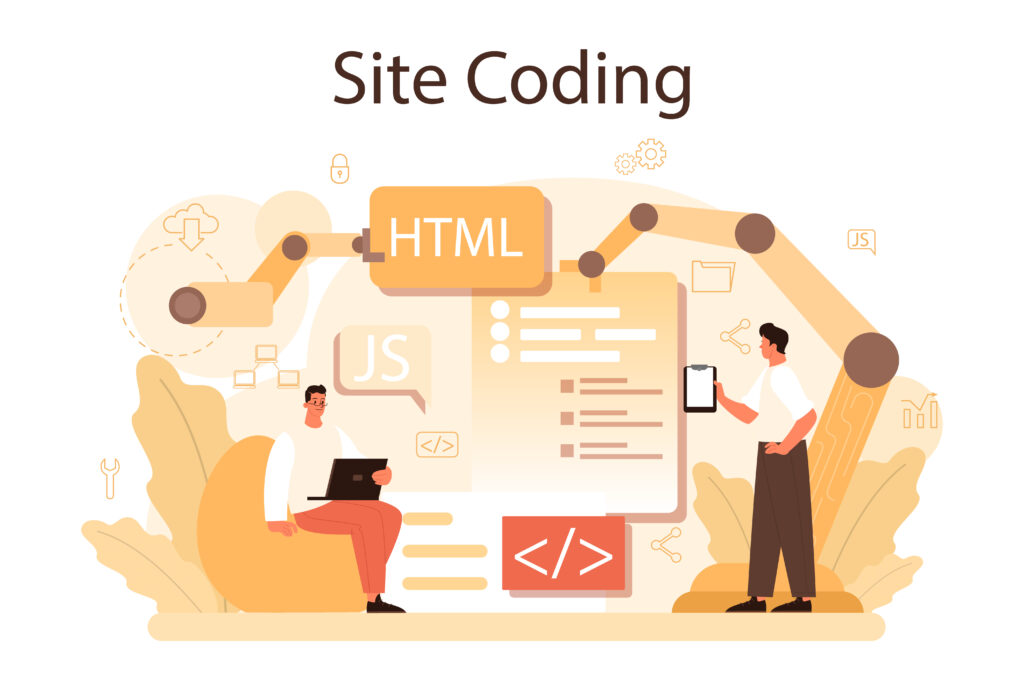The Ultimate Guide to Adding a Favicon to Your Website
A favicon is a small but essential element of your website that helps with branding, usability, and overall user experience. Favicons are the tiny icons that appear in browser tabs, bookmark lists, and more. Although they might seem insignificant, they play a crucial role in making your website look professional and easily recognizable.
In this blog post, we’ll explore everything you need to know about favicons, from what they are and why they’re important, to how to create and implement them on your website.
What is a Favicon?
A favicon, short for “favorite icon,” is a small, square icon associated with a particular website. It appears in various places, including:
- The browser tab, next to the page title.
- The address bar in some browsers.
- Bookmark lists and toolbar menus.
- Shortcuts on mobile devices when a website is saved to the home screen.
- Search engine results in some cases.
A favicon is typically 16×16 pixels or 32×32 pixels in size, though modern devices and browsers support higher resolutions. These small icons might seem trivial, but they serve a significant purpose in branding and navigation.
Why is a Favicon Important?
- Brand Recognition: A favicon helps reinforce your brand by making your site instantly recognizable. Users often have multiple tabs open in their browsers, and a distinctive favicon ensures your site stands out.
- Professionalism: Including a favicon adds a level of professionalism to your website. Without one, browsers will often display a generic icon or none at all, which can make your site appear incomplete or unpolished.
- Improved User Experience: Favicons make it easier for users to navigate between open tabs or bookmarked sites. A recognizable favicon enhances the overall user experience by making your site easier to find and access.
- SEO Benefits: While the SEO impact of a favicon is minimal, it can indirectly benefit your site’s ranking. A well-branded site with a favicon is more likely to be bookmarked and revisited, which can contribute to user engagement metrics that search engines consider.
How to Create a Favicon
Creating a favicon is a straightforward process, but it’s important to ensure it reflects your brand and looks good at small sizes. Here’s how you can create one:
1. Designing the Favicon
You can design a favicon using any graphic design software that supports pixel art or vector graphics, such as Adobe Photoshop, Illustrator, or free alternatives like GIMP and Inkscape.
- Size: Start by designing your icon at a larger size, such as 64×64 or 128×128 pixels, and then scale it down to the standard sizes (16×16, 32×32, 48×48).
- Simplicity: Keep the design simple and recognizable, as it will be displayed at very small sizes.
- Contrast: Use high contrast to ensure the icon remains visible and distinct against different backgrounds.
2. Exporting the Favicon
Once your design is ready, export it in a format supported by most browsers. The most commonly used formats for favicons are:
- ICO: The traditional format for favicons. It supports multiple sizes and color depths within a single file, making it a versatile choice.
- PNG: Widely supported, with better compression and transparency support. PNGs are ideal for high-resolution displays.
- SVG: A vector format that scales infinitely without losing quality. Some modern browsers support SVG favicons, but it’s not universally supported.
If you’re using ICO, you can use online converters to create an ICO file from a PNG or JPG image.
How to Add a Favicon to Your Website
Once you’ve created your favicon, you need to add it to your website. Here’s a step-by-step guide:
1. Place the Favicon File in Your Website’s Root Directory
The favicon file should be placed in your website’s root directory. This ensures that browsers can easily locate it.
For example, if your favicon is named favicon.ico, place it directly in the root folder of your website:
/yourwebsite/
index.html
favicon.ico2. Link the Favicon in Your HTML
To ensure that the favicon is recognized by all browsers, include a link to it in the <head> section of your HTML document.
Here’s the basic HTML code to link your favicon:
<link rel="icon" href="favicon.ico" type="image/x-icon">For different file formats and sizes, you can specify multiple favicons:
<link rel="icon" href="favicon-32x32.png" sizes="32x32" type="image/png">
<link rel="icon" href="favicon-16x16.png" sizes="16x16" type="image/png">
<link rel="icon" href="favicon.svg" type="image/svg+xml">3. Adding Favicons for Apple Devices
Apple devices, such as iPhones and iPads, require a special format and size for the favicon, known as an Apple Touch Icon. This is what gets displayed when users save your website to their home screen.
Add the following code to the <head> section of your HTML to specify an Apple Touch Icon:
<link rel="apple-touch-icon" href="apple-touch-icon.png">You can also specify different sizes for different devices:
<link rel="apple-touch-icon" sizes="180x180" href="apple-touch-icon-180x180.png">
<link rel="apple-touch-icon" sizes="152x152" href="apple-touch-icon-152x152.png">
<link rel="apple-touch-icon" sizes="120x120" href="apple-touch-icon-120x120.png">
<link rel="apple-touch-icon" sizes="76x76" href="apple-touch-icon-76x76.png">4. Testing Your Favicon
After adding the favicon to your website, test it across different browsers and devices to ensure it displays correctly.
- Clear Cache: Sometimes, browsers cache favicons. Clear your browser’s cache to see the updated favicon.
- Check Browser Tabs: Open your site in different browsers to check if the favicon appears correctly.
- Test on Mobile Devices: Add your site to the home screen of an iPhone or Android device to verify that the favicon displays as expected.
Best Practices for Favicons
To make the most of your favicon, consider the following best practices:
1. Use a Transparent Background
If your favicon design permits, use a transparent background. This ensures that your icon looks good against any browser or operating system theme.
2. Keep It Simple
Favicons are displayed at very small sizes, so avoid intricate details that won’t be visible. A simple, recognizable design works best.
3. Ensure Cross-Browser Compatibility
Use multiple formats (ICO, PNG, SVG) to ensure your favicon displays correctly across all browsers. Older browsers might not support modern formats like SVG, so providing fallback options is important.
4. Optimize for Performance
Although favicons are small files, it’s still important to optimize them for performance. Compress your favicon files to reduce their size, ensuring they load quickly without impacting page speed.
5. Update Your Favicon Regularly
If you update your website’s branding or logo, remember to update your favicon as well. Keeping it consistent with your brand helps maintain a cohesive identity across your online presence.
Common Favicon Issues and Troubleshooting
Despite being straightforward, favicon implementation can sometimes run into issues. Here are some common problems and how to fix them:
1. Favicon Not Showing Up
If your favicon doesn’t appear in the browser, try the following steps:
- Clear the browser cache: Old versions of the favicon might be cached.
- Check the file path: Ensure the file path in the
hrefattribute is correct. - Use correct file formats: Ensure the favicon is in a supported format (ICO, PNG).
2. Low-Resolution Favicon on High-DPI Displays
If your favicon appears blurry on high-DPI displays (like Retina screens), provide higher-resolution versions (32×32, 48×48, etc.) using the sizes attribute.
3. Favicon Not Appearing on Mobile Devices
Ensure you’ve included an Apple Touch Icon in your HTML. Also, check that the image is of the appropriate size (usually 180×180 pixels) for modern devices.
Conclusion
While it might seem like a small detail, a favicon is an important part of your website’s identity and usability. It enhances brand recognition, contributes to a professional appearance, and improves the user experience. By following the steps and best practices outlined in this guide, you can create and implement a favicon that effectively represents your website and brand.
Whether you’re a web development beginner or a seasoned pro, taking the time to create a well-designed favicon can have a significant positive impact on your website. It’s a small investment that pays off in terms of user experience, brand consistency, and overall site polish.
I hope this comprehensive guide helps you create a perfect favicon for your website! If you have any questions or need further assistance, feel free to reach out. Happy designing!