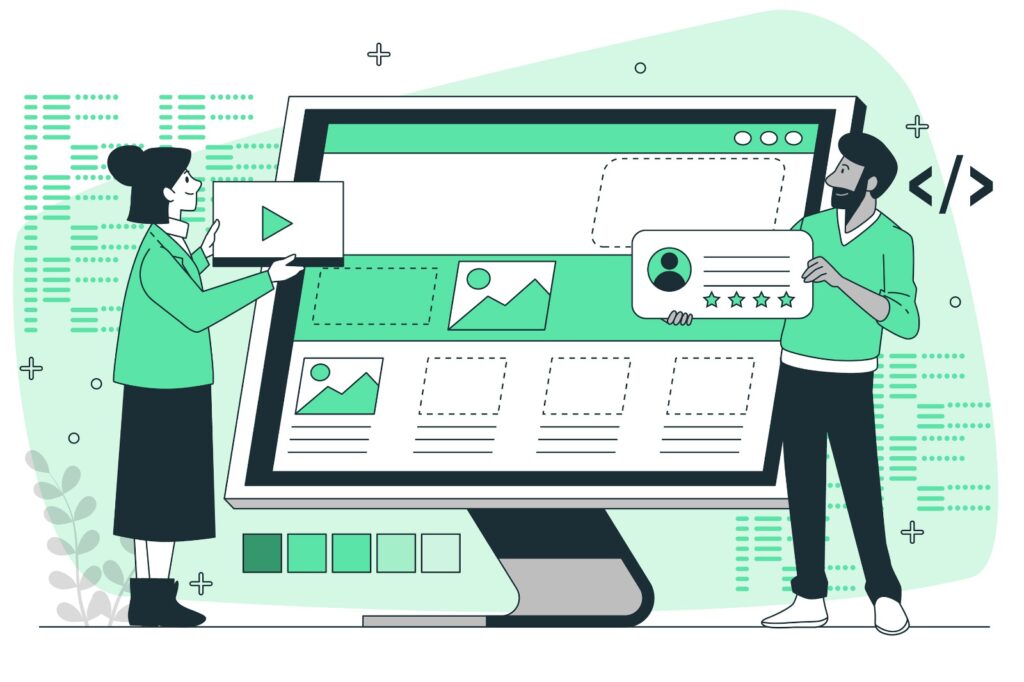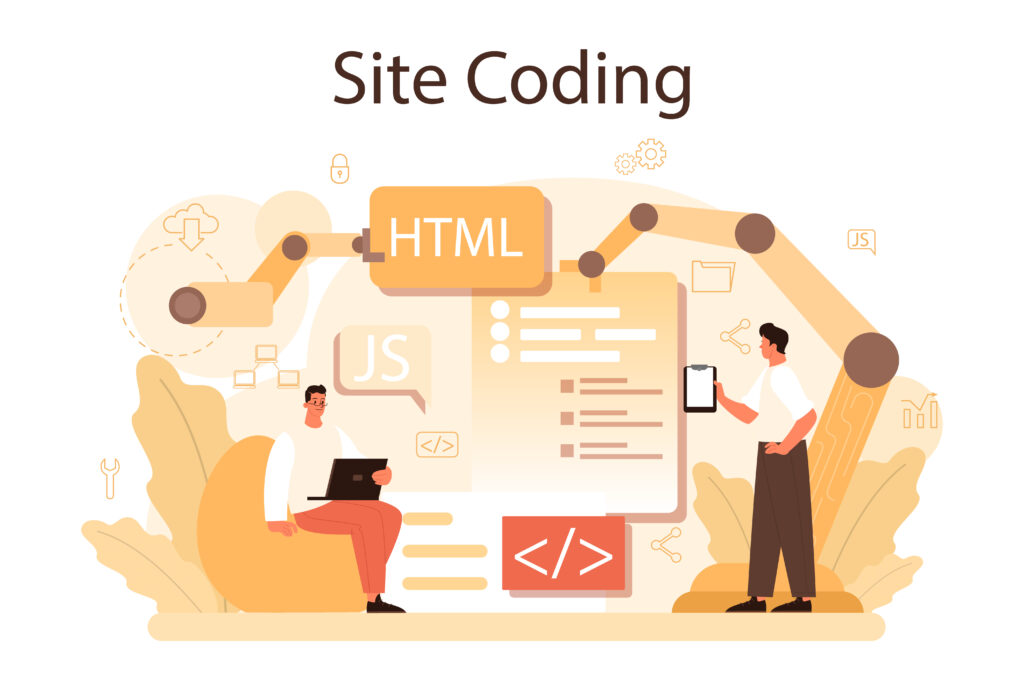A Comprehensive Guide to HTML Colors for Your Website
Colors are a vital aspect of web design, playing a significant role in the aesthetics, usability, and overall user experience of a website. Whether you’re building a personal blog, an e-commerce platform, or a corporate website, understanding how to effectively use HTML colors can make a significant difference in the success of your site. In this blog post, we’ll explore the various ways you can use HTML colors, covering everything from the basics to advanced techniques, and offering tips to ensure your website looks professional and visually appealing.
Understanding HTML Colors
HTML colors are defined using various methods, including color names, hexadecimal (hex) values, RGB (Red, Green, Blue) values, RGBA (Red, Green, Blue, Alpha) values, HSL (Hue, Saturation, Lightness), and HSLA (Hue, Saturation, Lightness, Alpha). These methods give you flexibility in defining the exact colors you want to use on your website.
1. Color Names
HTML supports 140 standard color names, ranging from basic colors like red, green, and blue to more specific ones like lightcoral, slategray, and darkseagreen. Using color names is the simplest way to apply colors in HTML, but it offers the least flexibility.
Example:
<p style="color: red;">This is a red text.</p>
<p style="color: blue;">This is a blue text.</p>While using color names is easy, it’s often limited by the predefined options available, which is where hex codes and other methods come into play.
2. Hexadecimal (Hex) Values
Hex values are a popular way to define colors in HTML. A hex value is a six-digit code preceded by a hash symbol (#), representing the levels of red, green, and blue in a color.
Example:
<p style="color: #FF5733;">This is a color defined by a hex code.</p>
<p style="background-color: #4CAF50;">This text has a green background.</p>#FF5733represents a shade of orange.#4CAF50represents a shade of green.
Hex values are widely used because they allow for precise color control, enabling you to match your website’s design to a specific color scheme.
3. RGB and RGBA Values
RGB (Red, Green, Blue) values allow you to define colors using the intensity of red, green, and blue light. Each value ranges from 0 to 255. RGBA is an extension of RGB that includes an alpha channel to define opacity, with a value range from 0.0 (completely transparent) to 1.0 (completely opaque).
Example:
<p style="color: rgb(255, 87, 51);">This is an RGB color.</p>
<p style="color: rgba(255, 87, 51, 0.5);">This text is 50% transparent.</p>RGB and RGBA values provide even more control over your colors, especially when you need to adjust the transparency for elements like overlays or background colors.
4. HSL and HSLA Values
HSL (Hue, Saturation, Lightness) values offer another way to define colors. The hue is given as an angle between 0 and 360 degrees, saturation as a percentage, and lightness as a percentage. HSLA adds an alpha channel for opacity.
Example:
<p style="color: hsl(12, 100%, 50%);">This is an HSL color.</p>
<p style="color: hsla(12, 100%, 50%, 0.5);">This text is 50% transparent using HSLA.</p>HSL and HSLA are particularly useful when you want to create color schemes based on specific hues and adjust their saturation and lightness.
Applying HTML Colors in CSS
While you can apply colors directly in HTML using inline styles, it’s more common and efficient to define colors in a separate CSS file. This approach allows you to maintain a consistent color scheme across your entire website and makes it easier to update colors in the future.
Example:
/* Define colors in CSS */
body {
background-color: #f0f0f0;
color: #333;
}
h1 {
color: #4CAF50;
}
p {
color: #FF5733;
}
a {
color: #007BFF;
text-decoration: none;
}
a:hover {
color: #0056b3;
}<!-- Apply the styles in HTML -->
<body>
<h1>Welcome to My Website</h1>
<p>This is a paragraph with a specific color.</p>
<a href="#">Click here for more information</a>
</body>By using CSS, you can easily manage and reuse your color settings, ensuring consistency across all pages.
Creating a Color Scheme for Your Website
Choosing the right color scheme is crucial for creating a visually appealing website. A well-thought-out color scheme can enhance user experience, convey your brand identity, and guide users through your content.
1. Primary and Secondary Colors
Your primary color is the dominant color used across your website, often seen in your logo, navigation bar, and call-to-action buttons. Secondary colors complement the primary color and are used for accents and highlights.
Example:
- Primary Color: #4CAF50 (Green)
- Secondary Color: #FF5733 (Orange)
- Background Color: #f0f0f0 (Light Gray)
- Text Color: #333 (Dark Gray)
2. Complementary Colors
Complementary colors are opposite each other on the color wheel and create a high contrast, making them ideal for buttons and links that need to stand out.
Example:
- Primary Color: #4CAF50 (Green)
- Complementary Color: #FF5733 (Orange)
Using complementary colors can draw attention to important elements on your page, like call-to-action buttons.
3. Analogous Colors
Analogous colors are next to each other on the color wheel and create a harmonious, soothing effect. They’re perfect for creating a more subtle and cohesive design.
Example:
- Primary Color: #FF5733 (Orange)
- Analogous Colors: #FF8D33 (Light Orange), #FF333F (Red)
This type of color scheme works well for backgrounds, headers, and other large elements that benefit from a smooth gradient of colors.
Accessibility Considerations
When choosing colors for your website, it’s important to consider accessibility. Ensure that your color choices are readable for all users, including those with visual impairments or color blindness.
1. Contrast Ratio
The contrast ratio between text and background colors should be high enough to be easily readable. The Web Content Accessibility Guidelines (WCAG) recommend a minimum contrast ratio of 4.5:1 for normal text and 3:1 for large text.
Example:
body {
background-color: #ffffff; /* White background */
color: #333333; /* Dark Gray text */
}2. Avoid Relying on Color Alone
Don’t use color as the sole means of conveying information. For instance, if you’re using red to indicate an error message, include an icon or text explanation to ensure the message is clear to all users.
Example:
<p style="color: red;">Error: Please enter a valid email address.</p>
<!-- Include an icon or bold text for better clarity -->
<p><strong>Error:</strong> Please enter a valid email address.</p>3. Provide Alternatives
For content that relies on color (like charts or graphs), provide alternative text descriptions or patterns to ensure that the information is accessible to users who may not perceive color differences.
Testing and Finalizing Your Color Scheme
Before finalizing your color scheme, it’s important to test it across different devices and screen sizes. Ensure that your colors look consistent and appealing on desktops, tablets, and mobile devices. Also, consider how your colors will appear in different lighting conditions, such as in bright sunlight or dimly lit environments.
Tools for Testing:
- Browser Developer Tools: Use your browser’s developer tools to test how your color scheme looks in different resolutions and orientations.
- Color Contrast Analyzers: Tools like ColorZilla and Adobe Color can help you test and refine your color choices.
- User Testing: If possible, conduct user testing to gather feedback on your color scheme from real users. This can provide valuable insights into how your colors are perceived and whether they enhance the user experience.
Conclusion
HTML colors are a powerful tool in web design, offering endless possibilities to enhance the look and feel of your website. By understanding the different methods for defining colors, creating a cohesive color scheme, and considering accessibility, you can ensure that your website is both visually stunning and user-friendly.
Whether you’re just starting out with web design or looking to refine an existing website, the tips and techniques outlined in this guide will help you make informed decisions about your color choices. Remember, the right colors can elevate your website, making it more engaging, memorable, and effective in achieving your goals.
I hope this guide has helped you understand the importance of HTML comments and how to use them effectively. If you found this post useful, please share it with others in the web development community. Happy coding!