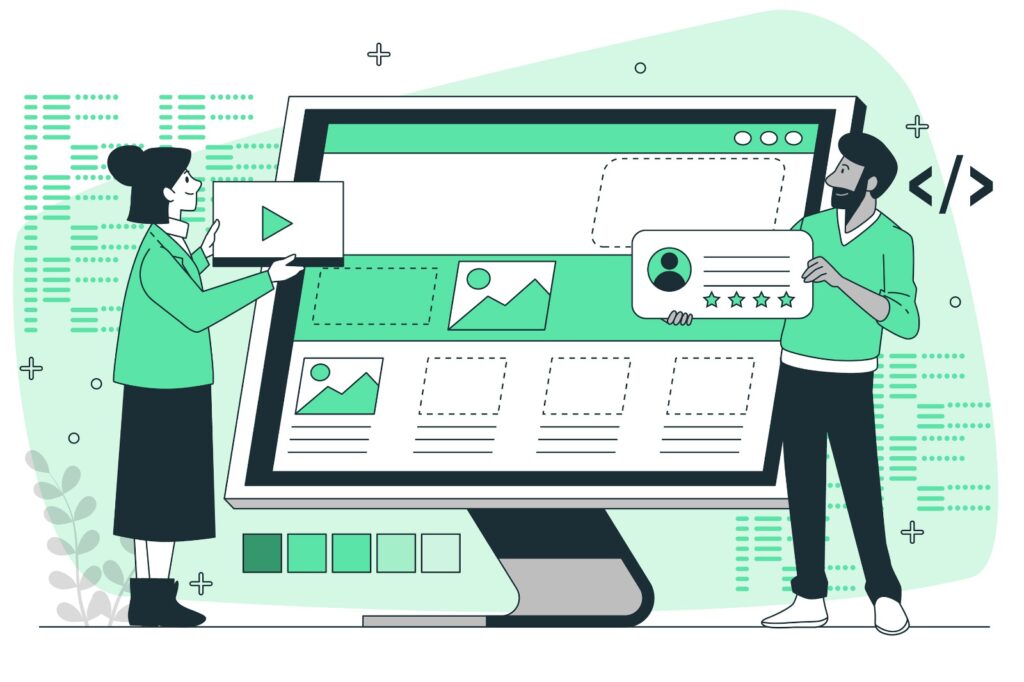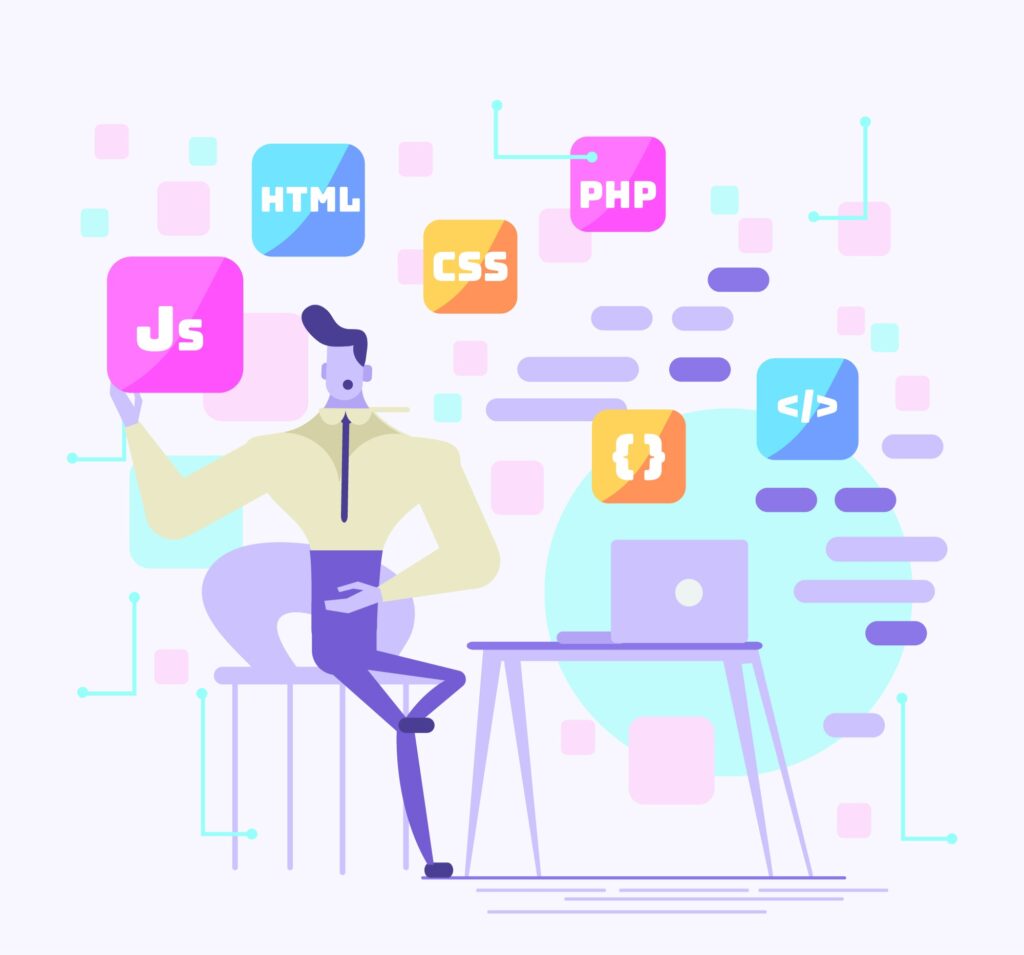Exploring HTML Elements for Building Your Website
Creating a website involves understanding and effectively using various HTML (HyperText Markup Language) elements. HTML elements are the building blocks of web pages, defining the structure and content of a site. This blog post will guide you through essential HTML elements, their attributes, and how to use them to build a well-structured website.
What Are HTML Elements?
HTML elements are individual components of an HTML document. They consist of a start tag, content, and an end tag. For example, in the paragraph element <p>This is a paragraph.</p>, <p> is the start tag, This is a paragraph. is the content, and </p> is the end tag.
Basic HTML Elements
1. The <!DOCTYPE html> Declaration
This declaration defines the document type and version of HTML. It ensures that the browser renders the page correctly.
<!DOCTYPE html>
2. The <html> Element
The <html> element wraps the entire HTML document, indicating the beginning and end of the document.
<!DOCTYPE html>
<html lang="en">
<!-- Head and body sections go here -->
</html>3. The <head> Element
The <head> section contains meta-information about the document, such as the title, character set, and links to external resources like stylesheets and scripts.
<head>
<meta charset="UTF-8">
<meta name="viewport" content="width=device-width, initial-scale=1.0">
<title>My Website</title>
</head>4. The <body> Element
The <body> section contains the content that is displayed in the web browser. This includes text, images, links, and other media.
<body>
<h1>Welcome to My Website</h1>
<p>This is the main content of the website.</p>
</body>Text Elements
1. Headings
Headings range from <h1> to <h6>, with <h1> being the most important and <h6> the least.
<h1>Main Heading</h1>
<h2>Subheading</h2>
<h3>Sub-subheading</h3>2. Paragraphs
The <p> element is used to define paragraphs of text.
<p>This is a paragraph of text.</p>3. Bold and Italics
Use the <strong> element for bold text and the <em> element for italic text.
<p>This is <strong>bold</strong> text and this is <em>italic</em> text.</p>
Links and Images
1. Links
The <a> element creates hyperlinks. The href attribute specifies the URL of the page the link goes to.
<a href="https://www.example.com">Visit Example.com</a>2. Images
The <img> element embeds images. The src attribute specifies the path to the image, and the alt attribute provides alternative text.
<img src="image.jpg" alt="Description of image">Lists
1. Unordered Lists
Unordered lists are created with the <ul> element, and list items are defined with the <li> element.
<ul>
<li>Item 1</li>
<li>Item 2</li>
<li>Item 3</li>
</ul>2. Ordered Lists
Ordered lists are created with the <ol> element.
<ol>
<li>First item</li>
<li>Second item</li>
<li>Third item</li>
</ol>Tables
Tables are defined with the <table> element. Table rows are created with the <tr> element, and table headers and cells are created with the <th> and <td> elements, respectively.
<table>
<tr>
<th>Header 1</th>
<th>Header 2</th>
</tr>
<tr>
<td>Cell 1</td>
<td>Cell 2</td>
</tr>
</table>Forms
Forms allow users to submit data to a server. The <form> element wraps the form controls, such as text input fields (<input>), radio buttons, checkboxes, and submit buttons.
<form action="/submit" method="post">
<label for="name">Name:</label>
<input type="text" id="name" name="name">
<label for="email">Email:</label>
<input type="email" id="email" name="email">
<input type="submit" value="Submit">
</form>Semantic HTML5 Elements
HTML5 introduced semantic elements that provide meaning to the content, helping search engines and developers understand the structure of the web page.
1. <header>
Defines a header for a document or section.
<header>
<h1>Website Title</h1>
<nav>
<a href="#home">Home</a>
<a href="#about">About</a>
<a href="#contact">Contact</a>
</nav>
</header>2. <nav>
Defines a navigation section containing links.
<nav>
<a href="#home">Home</a>
<a href="#about">About</a>
<a href="#services">Services</a>
<a href="#contact">Contact</a>
</nav>3. <section>
Defines a section of content, typically with a heading.
<section>
<h2>About Us</h2>
<p>This section contains information about us.</p>
</section>4. <article>
Defines an independent, self-contained piece of content, such as a blog post.
<article>
<h2>Article Title</h2>
<p>This is an article.</p>
</article>5. <aside>
Defines content aside from the main content, like a sidebar.
<aside>
<h2>Related Links</h2>
<ul>
<li><a href="https://www.example.com">Example</a></li>
<li><a href="https://www.example2.com">Example 2</a></li>
</ul>
</aside>6. <footer>
Defines a footer for a document or section.
<footer>
<p>© 2024 My Website</p>
</footer>Using HTML Attributes
Attributes provide additional information about HTML elements. They are always included in the opening tag and come in name/value pairs. Common attributes include class, id, style, src, href, and alt.
<p id="intro" class="text-highlight">This is a paragraph with an ID and class attribute.</p>
<a href="https://www.example.com" target="_blank">Open Example in New Tab</a>
<img src="image.jpg" alt="Description of image" width="500" height="600">Conclusion
Understanding HTML elements and their proper usage is crucial for building a well-structured and functional website. By mastering the various HTML tags and attributes, you can create a website that is not only visually appealing but also semantically meaningful and accessible. As you continue to learn and experiment, you’ll discover more advanced HTML techniques that will enable you to build more complex and interactive web pages. Happy coding!
If you found this guide helpful, consider sharing it with others who are also starting their journey into web development. Stay tuned for more tutorials on CSS, JavaScript, and other web technologies to take your skills to the next level.